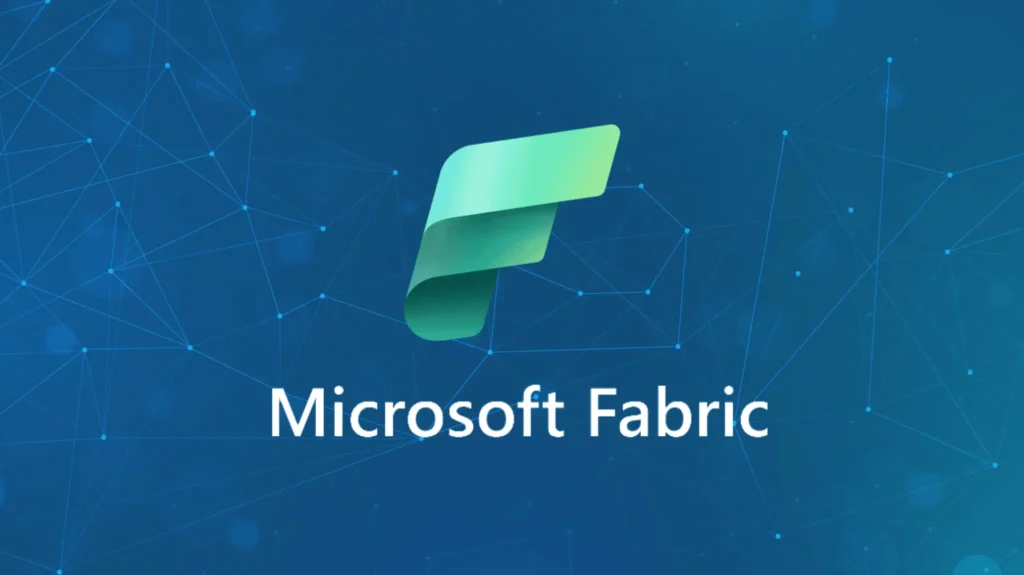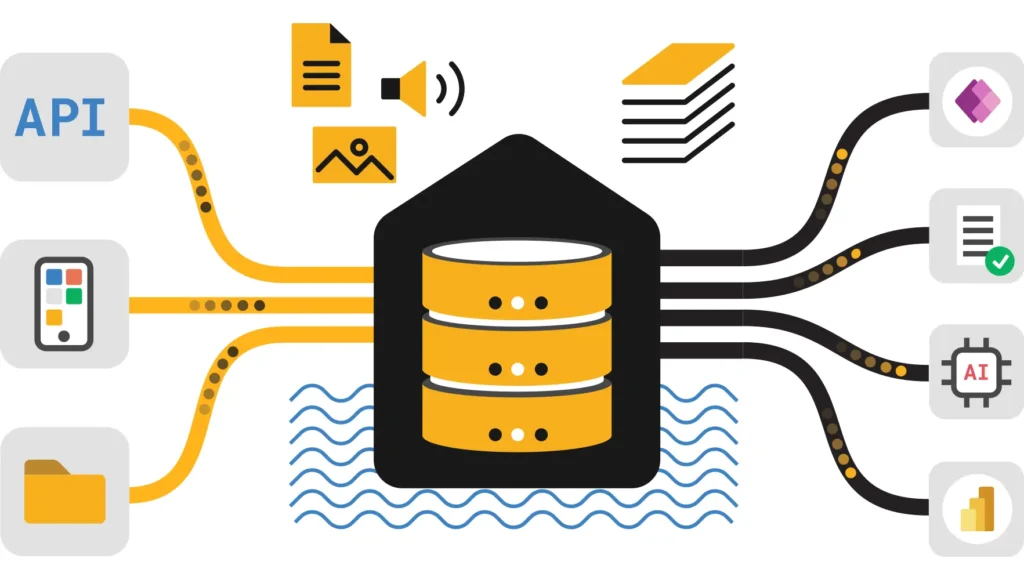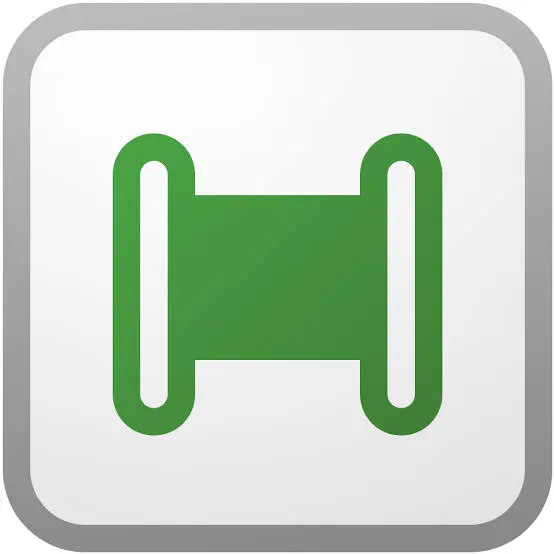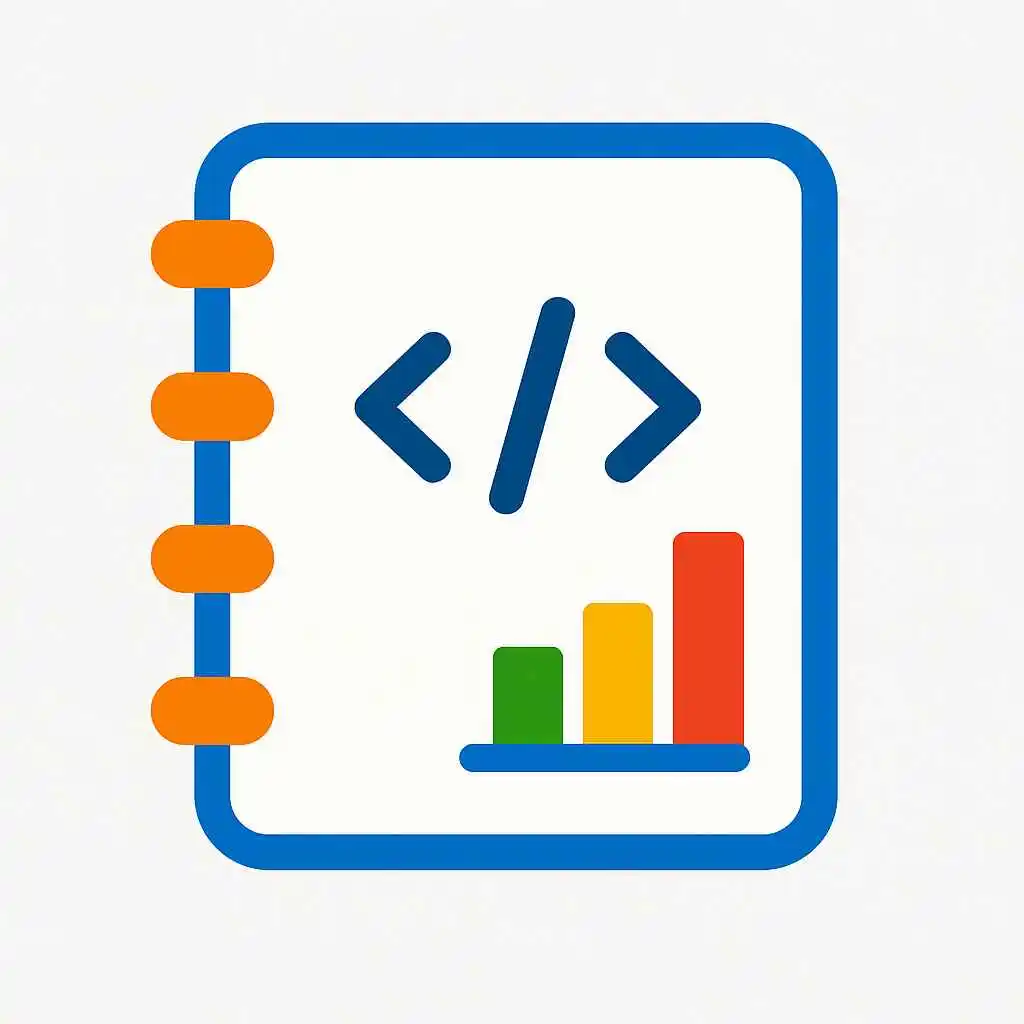Discover how AI in Power BI transforms report creation from hours to seconds. Learn prompt-driven report building, advanced DAX automation, Power Query enhancement, and stunning visualization techniques with the latest 2025 updates.
Create Complete Power BI Reports in Seconds with AI Prompts
The 2025 Power BI AI update revolutionizes report creation. Simply describe what you need and watch AI build comprehensive dashboards instantly.
One-Click Report Generation
Type “Create a sales dashboard with monthly trends and top products” and AI builds the complete report with charts, filters, and insights in seconds.
Smart Data Recognition
AI automatically identifies your data patterns, suggests relevant visuals, and creates meaningful relationships without manual configuration.
Intelligent Visual Selection
Based on your data types and business context, AI chooses optimal chart types, colors, and layouts for maximum impact and clarity.
Real-Time Customization
Need changes? Simply ask: “Make it a bar chart” or “Add regional filters” and watch your report adapt instantly to your requirements.
Mastering AI Prompts for Professional Power BI Reports
Be Specific About Your Goals
Instead of “show sales data”, use “create a quarterly sales performance dashboard with year-over-year comparison and top 10 products”
Include Context and Filters
Add business context: “Build a marketing ROI report for Q3 2024, focusing on digital channels with budget vs actual spend comparison”
Request Multiple Views
Ask for comprehensive analysis: “Generate executive summary with KPI cards, trend analysis, and drill-down capability by region”
Specify Visual Preferences
Direct the design: “Create a modern dashboard with dark theme, using bar charts for comparisons and line charts for trends”
AI-Powered DAX Formula Creation and Optimization
Complex Calculations Made Simple
Ask AI to “calculate customer lifetime value with retention rates” and get sophisticated DAX formulas with explanations for each component.
Time Intelligence Automation
Request “year-over-year growth with seasonal adjustments” and AI creates advanced time-based calculations with proper context transitions.
Performance Optimization
AI automatically optimizes DAX for better performance, suggesting improved formulas and identifying bottlenecks in complex calculations.
Learning Mode
Every generated formula comes with step-by-step explanations, helping you understand DAX concepts while building reports.
Transform Data Effortlessly with AI-Enhanced Power Query
Intelligent Data Transformation
AI analyzes your data and suggests transformations: “Clean this customer data and standardize phone numbers and addresses automatically.”
Smart Data Merging
Connect multiple data sources effortlessly: “Merge sales data with customer demographics and product catalog” – AI handles relationships automatically.
Automated Data Quality
AI detects and fixes data issues: removing duplicates, handling missing values, and standardizing formats without manual intervention.
Pattern Recognition
AI identifies trends and anomalies in your data transformation process, suggesting improvements for better data quality and insights.
Create Stunning Visualizations with AI Design Intelligence
Professional Design Themes
AI applies consistent color schemes, typography, and spacing based on your brand guidelines or industry best practices for polished reports.
Responsive Layout Design
Reports automatically adapt to different screen sizes and devices, ensuring optimal viewing experience across desktop, tablet, and mobile.
Context-Aware Visualizations
AI selects the most effective chart types based on your data story, audience, and business objectives for maximum impact and clarity.
Interactive Enhancement
Automatically adds smart tooltips, cross-filtering, and drill-through capabilities to make reports more engaging and insightful.
Advanced AI Features for Next-Level Power BI Reports
Automated Narrative Insights
AI generates written summaries and key findings from your data, creating executive-ready reports with actionable insights and recommendations.
Intelligent Anomaly Detection
Automatically identifies unusual patterns, outliers, and trend changes in your data with contextual explanations and potential causes.
Predictive Analytics Integration
AI adds forecasting and trend prediction to your reports, helping stakeholders make informed decisions based on data-driven projections.
Natural Language Q&A
Users can ask questions in plain English and get instant visual answers, making reports accessible to everyone regardless of technical expertise.
Power BI Copilot Features
Instant Report Creation
Advanced Prompt Writing
DAX and Power Query Automation
Smart Visual & Narrative Design
Instant Report Creation
Leverage AI to create beautifully formatted, complete reports with a simple textual prompt—eliminating hours of manual drag-and-drop and configuration.
Start Fast Using Ready Templates
Executive Financial Dashboard Template
Sales Performance Report with Forecasting
Marketing Analytics Overview
Customer Insights and Retention
Frequently Asked Questions
Is AI report building suitable for beginners?
Yes, even beginners can quickly generate reports and learn formulas through guided prompts and explanations.
Are AI-generated reports customizable?
Absolutely, all generated visuals and DAX formulas can be edited and perfected post-creation.
Can AI handle complex business models?
Yes, AI understands complex relationships, hierarchies, and calculated columns in large semantic models.
Is premium Power BI required?
Yes, AI features like Copilot typically require Power BI Premium or Fabric workspace access.
Series: Free Microsoft Fabric Tutorial: A Step-by-Step Learning Series