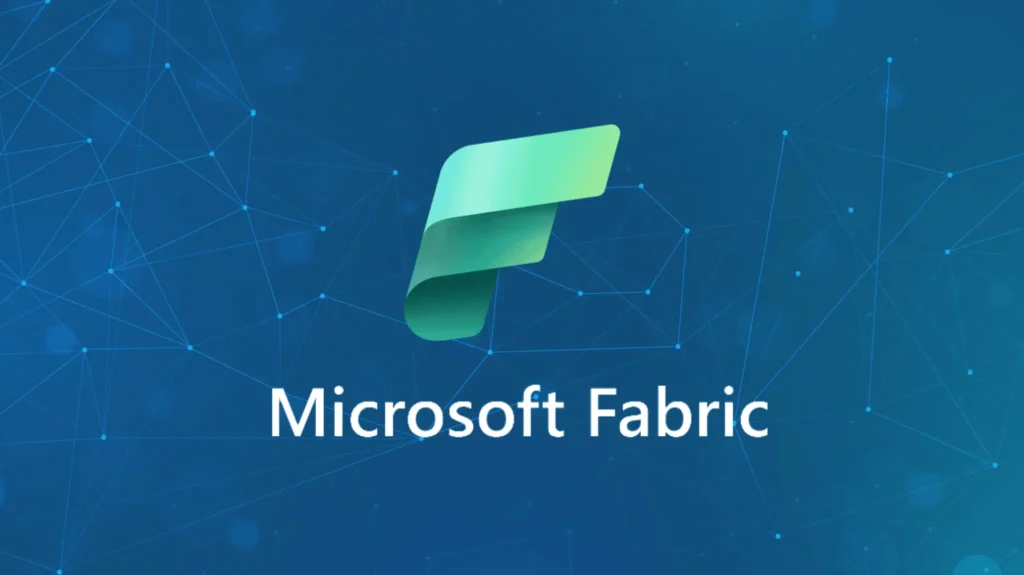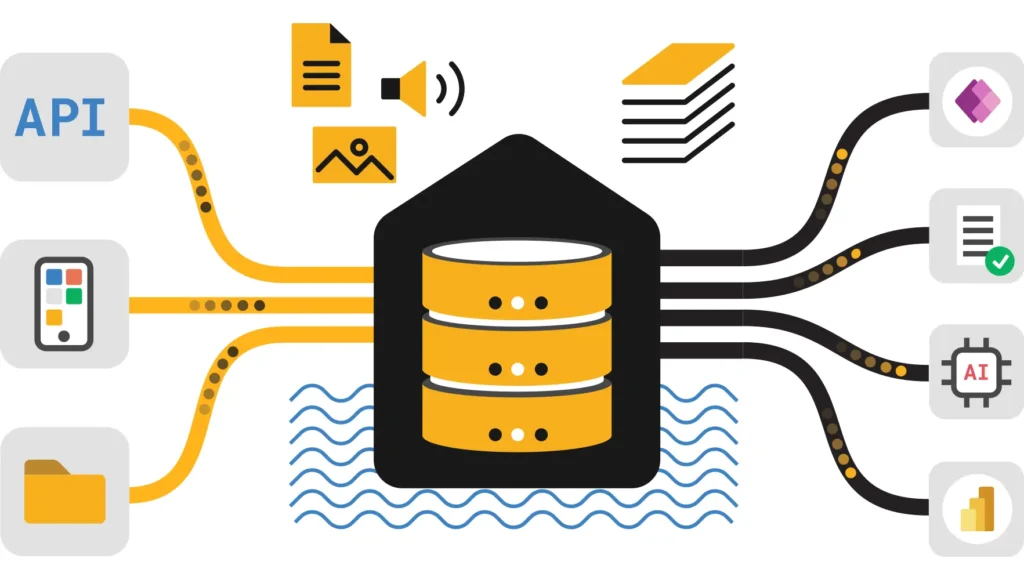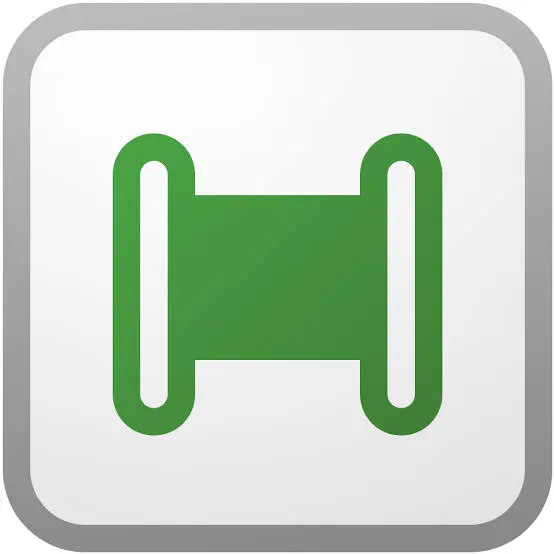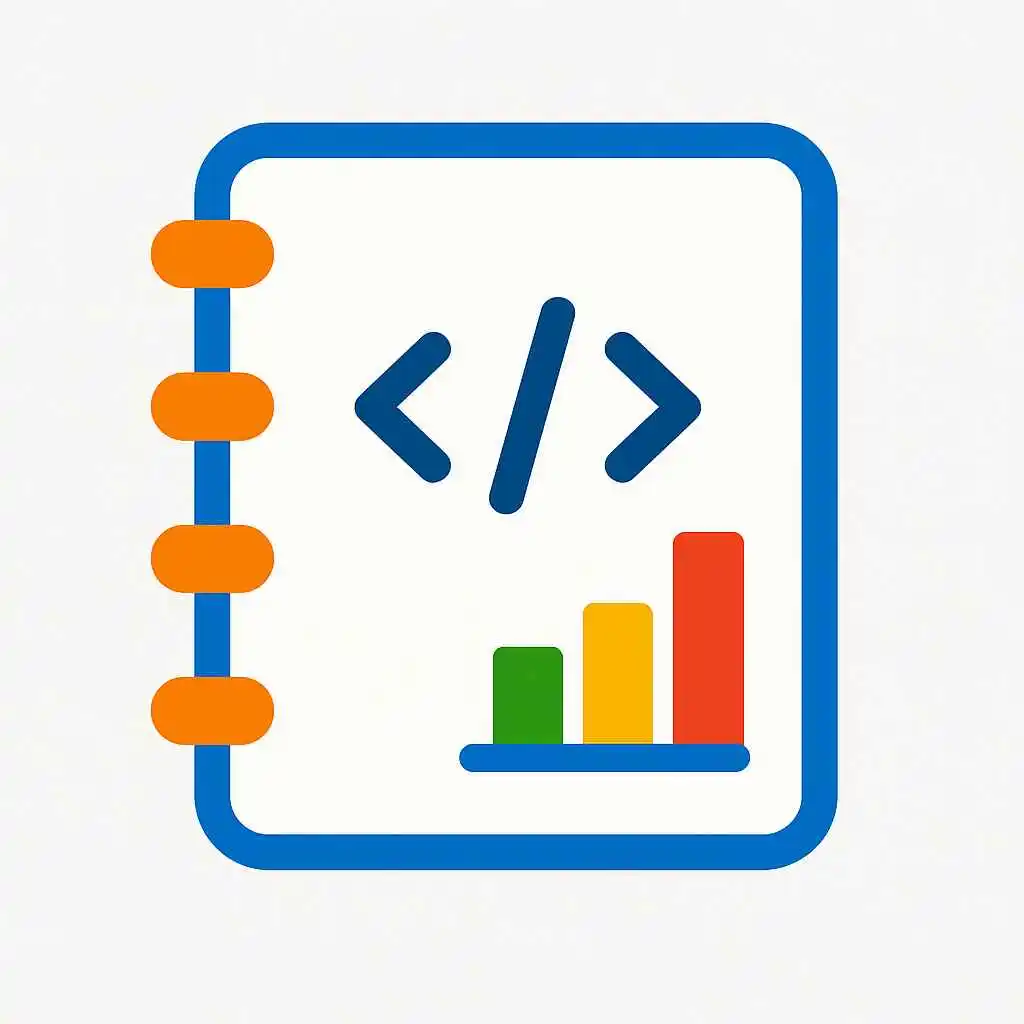Power BI DAX with Copilot AI (2025): Smarter parsing, trusted DAX, inline fixes, and intuitive prompt ideas make building advanced reports simpler and more reliable.
What’s New in Power BI DAX with Copilot AI (2025)
Smarter DAX Parser & Synonym Matching
Copilot now interprets fuzzy column names and recognized synonyms using semantic metadata, boosting query accuracy and reducing common authoring errors.
Learn More
Verified Answers & Trusted Models
Workspace admins can designate trusted DAX measures that Copilot prefers and explains with full auditability, ensuring accuracy in regulated environments.
Details
Inline DAX Correction Suggestions
When a formula error occurs, Copilot offers inline fix suggestions, presents visual diff comparisons, and provides educational feedback to speed troubleshooting.
More Info
Cleaner & More Readable Generated DAX
Copilot produces well-formatted DAX with comments and proper indentation, making complex formulas easier to understand and maintain.
Read the Update
AI Prompt Ideas for Power BI DAX Copilot
“Rank top 5 customers by lifetime value”
“Show sales growth compared to same quarter last year”
“Identify products with declining trend over past 6 months”
“Add a margin percentage column next to total profit”
Copilot Features Comparison
| Feature | Capability | 2025 Improvement |
|---|---|---|
| Smarter Parser | Interprets fuzzy columns and synonyms. | Auto-recognizes and adjusts to typos and business terms. |
| Verified Answers | Trusted formulas flagged by admins for accuracy. | Copilot prefers trusted DAX with audit trails. |
| Inline Corrections | Inline error detection and fix suggestions. | Visual diff with fix suggestions and explanations. |
| Readable DAX Formatting | Cleanly formatted, easy to read and edit. | Consistent style with comments and indentation. |
Frequently Asked Questions about Power BI DAX Copilot
Is Power BI Copilot DAX available to all users?
Requires Power BI Desktop Oct 2024+, Fabric or Premium workspace. Not in all sovereign clouds yet. Documentation
Can I learn DAX with Copilot?
Yes, Copilot explains formulas alongside generating them, acting as a tutor. DAX Copilot Docs
Does Copilot support complex semantic models?
Yes, it understands model relationships, hierarchies, and display folders. Learn More
Should I review Copilot generated formulas?
Always test and validate. Trusted DAX helps but review in your report context. DAX Validation
Explore Official Microsoft Documentation & Resources
Unleash Your Power BI DAX Superpowers with Copilot
Transform reporting speed, reduce errors, and unlock advanced logic using AI-powered DAX generation. Start today!