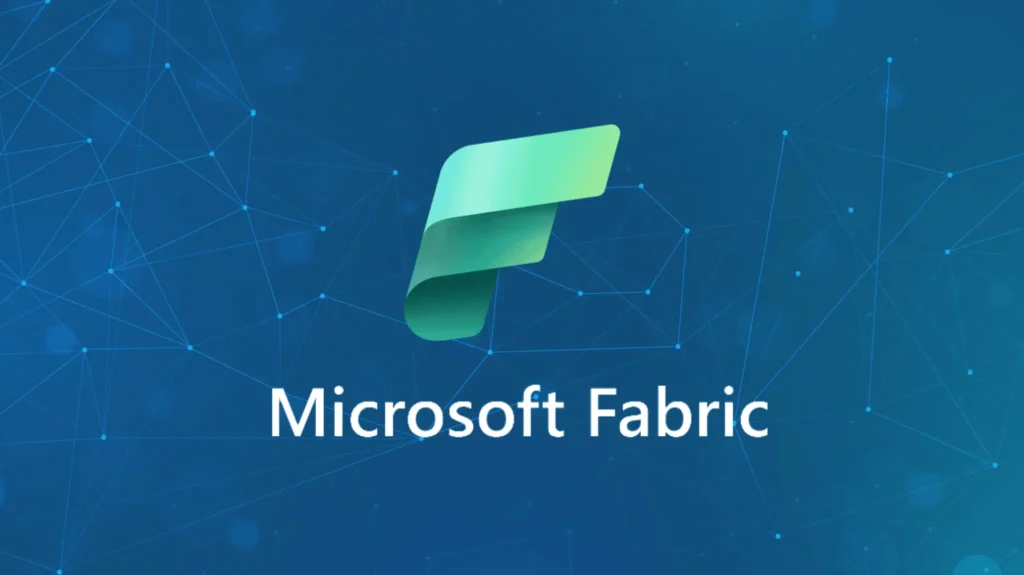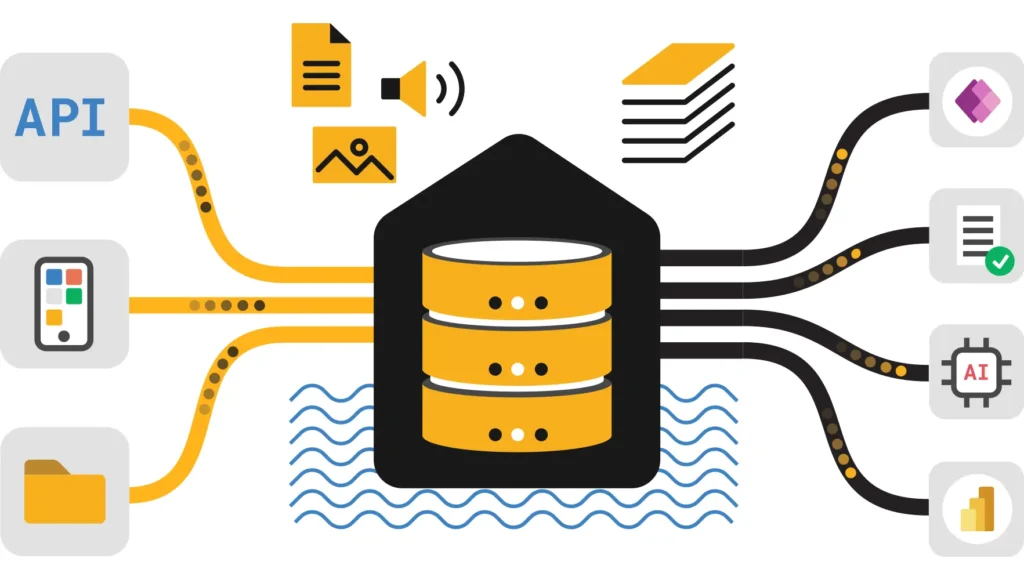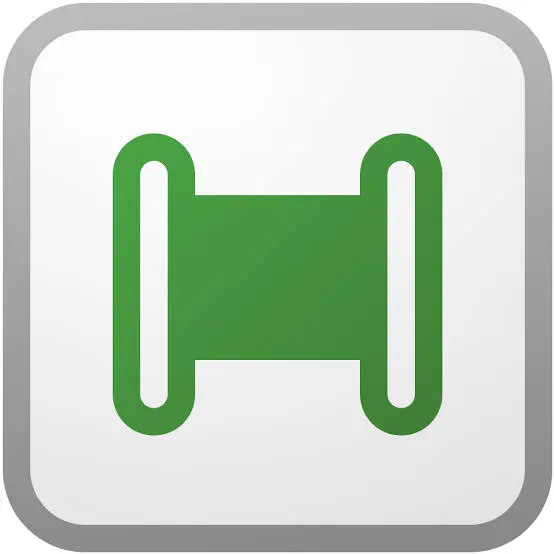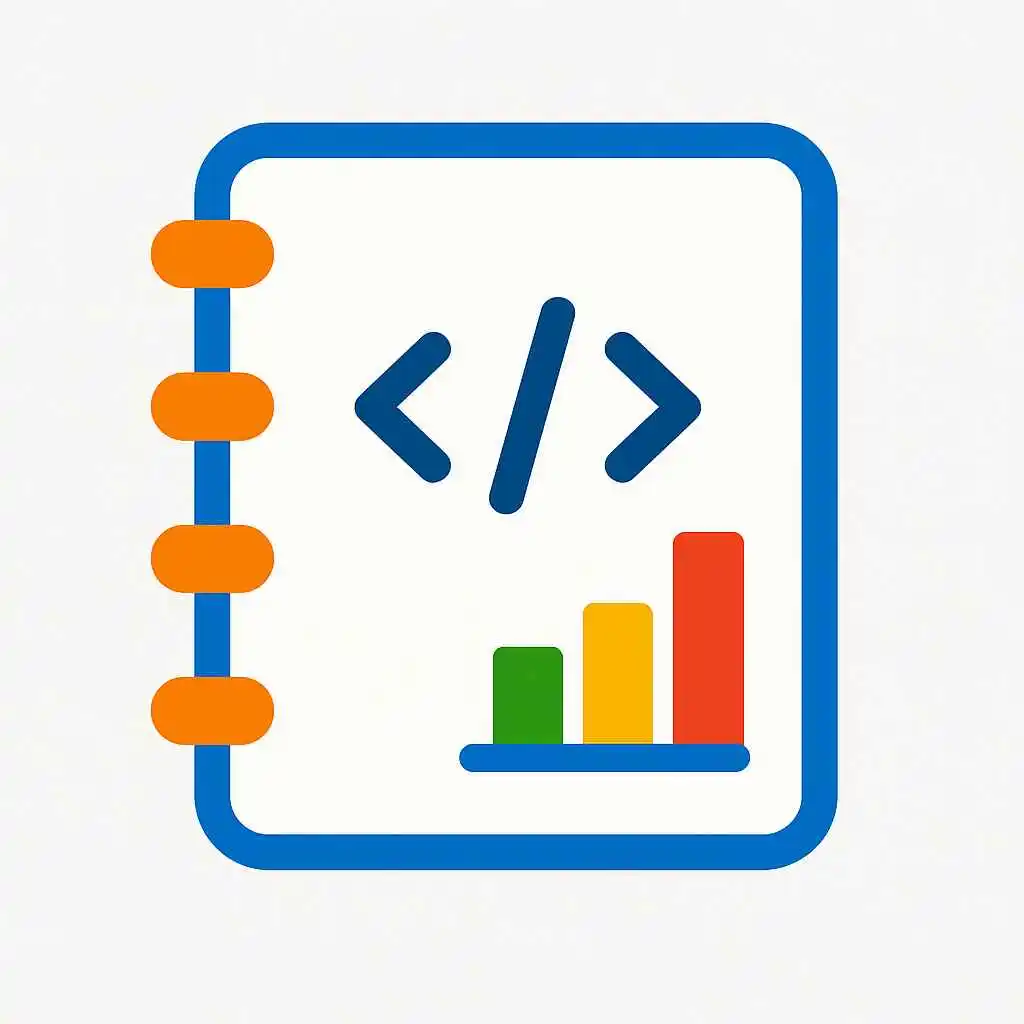Getting AI-ready in Power BI isn’t complex, but it requires intentional schema design, carefully created verified answers, and thoughtful AI instructions for next-generation analytics
AI Data Schema Design
Access Prep Data for AI
Define Key Entities
Use Clear Field Names
Add Synonyms
Pro Tip
Focus on the 20% of fields that drive 80% of business questions for better Copilot response relevance and accuracy.
Setting Up Verified Answers
Select Target Visual
Access Verified Answer Setup
Define Trigger Phrases
Save to Semantic Model
Important Requirements
Must be in a Copilot-enabled workspace with authoring permissions, edit mode, and Q&A enabled.
Creating AI Instructions
Navigate to AI Instructions
Define Business Context
Set Analysis Rules
Apply and Test
# Customer Identification
– `accountid` refers to customers in Revenue table
– `earningsid` refers to Customers in Partners table
– Define “top customers” by revenue table, highest order values
# Product Metrics
– Filter by State=Washington OR State=California unless specified
– For Total Active Partners, use measure `Monthly Active Partner Count_ID`
– Food products always show store from Store table via store_id
Understanding Copilot Features
| Feature | Analyze Report | Analyze Data |
|---|---|---|
| Primary Function | Interprets and answers questions about existing visuals within a report | Uses semantic model to respond to natural language questions and create new analysis |
| Data Source | Analyzes current report visuals and their underlying data | Accesses full semantic model data beyond current report |
| Use Cases | Explain chart trends, summarize visual insights, interpret existing analysis | Ad-hoc queries, new visualizations, custom calculations, data exploration |
| Output Type | Narrative explanations, insights about visible data | New visuals, charts, tables, DAX measures, comprehensive analysis |
| Availability | Report Copilot Pane – Read and Edit Modes | Standalone Copilot, Report Pane, Desktop and Service |
Analyze Report Best Practices
Analyze Data Best Practices
User Experience Design
Testing & Validation
Use Skill Picker
Iterative Testing
Use Diagnostic Tools
Mark Model as AI-Ready
Processing Time
Changes may take an hour to 24 hours to propagate fully; saving minor report updates can speed up readiness.
Best Practices for AI-Ready Models
Security & Compliance
Performance Optimization
Comprehensive Coverage
Flexibility & Adaptability
Minimal Model Strategy
Continuous Learning
Ready for Next-Generation Analytics
Getting AI-ready in Power BI isn’t complex, but it requires intentional schema design, carefully created verified answers, and thoughtful AI instructions. Once set up, you can test Copilot confidently using “Analyze report” and “Analyze data” features, ensuring the AI understands your business needs and delivers precise, actionable insights.
Empower Your Organization with AI-Ready Analytics
By following these detailed steps, you empower your organization with next-generation analytics—fast, accurate, and designed for modern business challenges. It’s not just about using AI; it’s about preparing your data and environment to harness AI’s full potential.
Start Your AI JourneyAi in Power Bi : Create Next Level Reports in Seconds Using the Latest Update