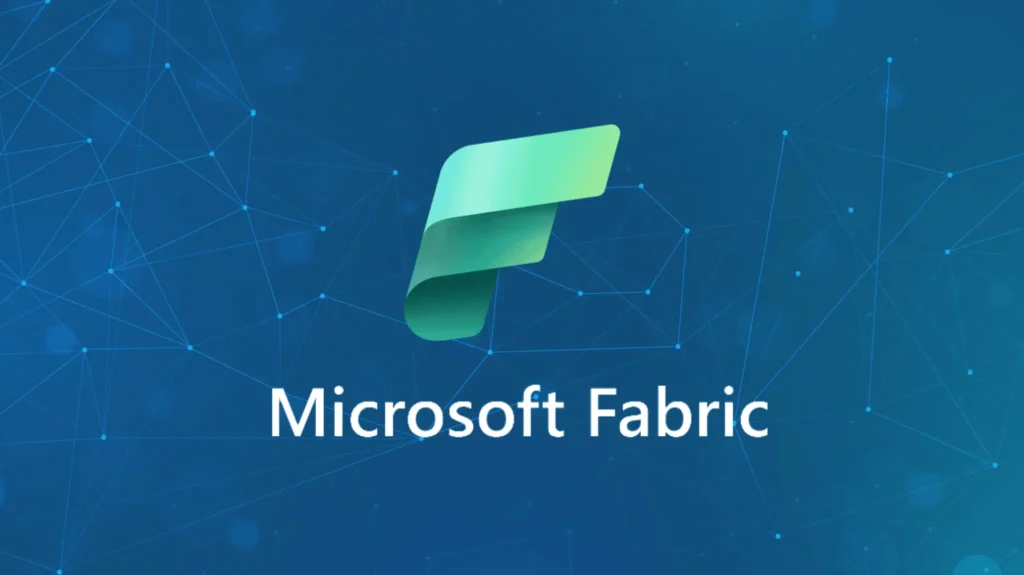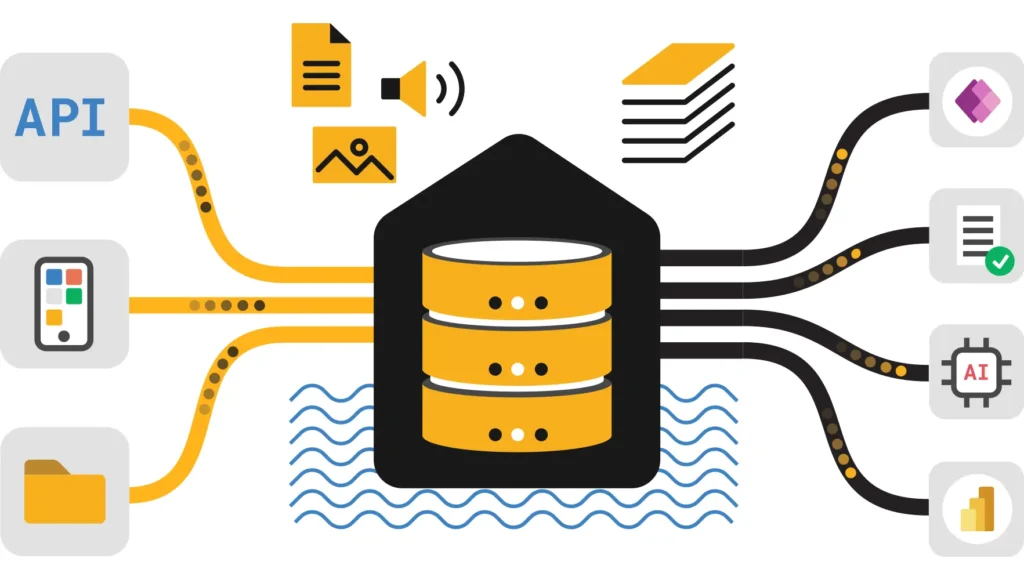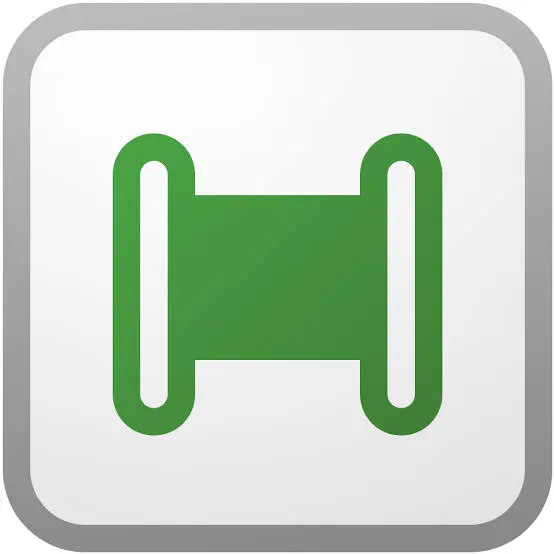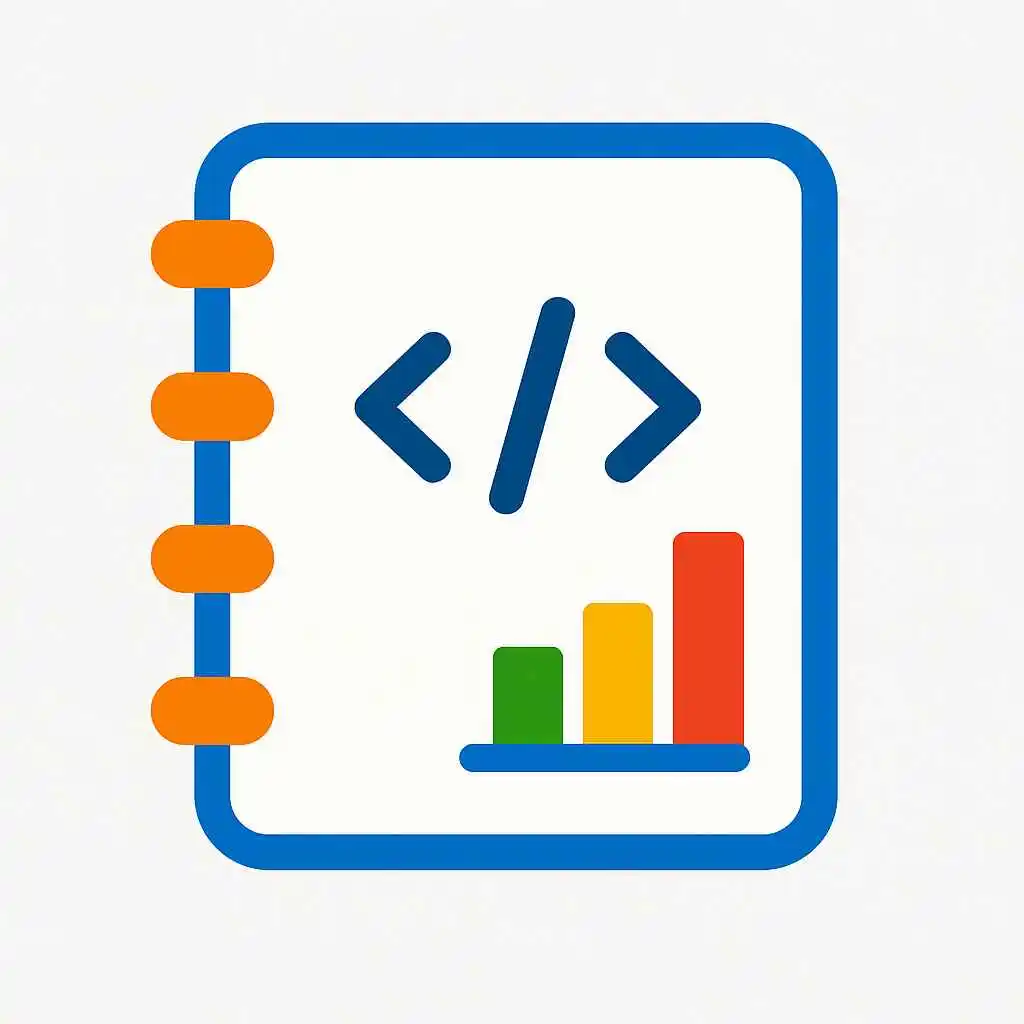2025 practical guide: learn concepts, design patterns, and production recipes to use Dataflow Gen2 in Fabric for robust, scalable data integration and transformation workflows.
Intro Introduction to Dataflow Gen2 in Fabric
Dataflow Gen2 in Fabric is a modern, managed extract-transform-load (ETL/ELT) surface that runs within Microsoft Fabric. It enables data engineers to build visual transformations, to ingest from diverse sources, and to write clean outputs to the Lakehouse as Delta tables. In addition, Dataflow Gen2 integrates with pipelines, notebooks, and the SQL Warehouse, thereby providing a cohesive data integration strategy.
Quick takeaway: use Dataflow Gen2 when you need visual, repeatable transformations that scale and integrate natively with Fabric storage and orchestration.
Capabilities Capabilities and when to use Dataflow Gen2
Dataflow Gen2 supports low-code transformations, mapping, schema drift handling, and direct writes to Delta tables. Consequently, it is ideal for routine cleanses, joins, and light enrichment tasks. On the other hand, heavy computation or custom Python libraries are better suited to notebooks running on Spark.
Visual transformations
Drag-and-drop operations simplify mapping and business-rule implementation while maintaining a reproducible flow.
Delta integration
Write outputs directly to Lakehouse Delta tables, enabling ACID semantics and downstream consumption by SQL Warehouse and notebooks.
Therefore, choose Dataflow Gen2 for repeatable ELT where maintainability and visual clarity are priorities.
Start Quick setup: create and connect a Dataflow Gen2
To begin, create a Lakehouse and then add a Dataflow Gen2 from the Fabric workspace. Next, define sources (e.g., blob, ADLS, SQL, APIs), build transformations using the canvas, and finally target a Delta table in your curated layer.
# Typical sequence (high level) 1. Create Lakehouse (if not present) 2. In Fabric workspace: New → Dataflow Gen2 3. Add data source connectors and schema mappings 4. Design transform steps (select, filter, join, aggregate) 5. Set sink: Delta table path in Lakehouse 6. Validate data, then Save and Publish
Moreover, test the flow with small sample inputs before promoting to production to avoid unexpected errors at scale.
Patterns Design patterns for reliable Dataflow Gen2 pipelines
Adopt patterns that make dataflows resilient and reproducible. For example, separate exploration from production flows, parameterize connections, and create idempotent outputs.
Idempotent writes and CDC handling
When incremental loads are required, configure dataflows to write staging tables and then perform Delta merge operations from notebooks or pipeline activities to ensure idempotency and to avoid duplication.
Schema drift and validation
Dataflow Gen2 can handle schema drift, but therefore implement validation checks and write anomalies to an errors table for later remediation.
Parameterization and environment separation
Parameterize sources, date windows, and destination paths so the same dataflow can run across dev, stage, and prod without changes to the canvas logic.
Scale Performance, scaling, and cost control
Dataflow Gen2 is optimized for operational transformations, yet it still depends on data volume and complexity. Consequently, monitor file sizes, partitioning, and shuffle operations to control cost and runtime.
- Pre-filter at source — reduce data early to lower I/O.
- Write partitioning — target Delta tables partitioned by date or business keys.
- Use incremental loads — process micro-batches to avoid full re-writes.
- Monitor runs — track runtime, throughput, and failures from pipeline logs.
-- Example maintenance: compact Delta files periodically via notebooks OPTIMIZE curated.table_name ZORDER BY (customer_id)
Finally, schedule heavy maintenance tasks during off-peak windows to avoid contention with regular dataflow runs.
Ops Orchestration and production operations
Integrate Dataflow Gen2 with Fabric Data Pipelines for scheduling, retries, and alerts. Therefore, use pipeline variables to pass parameters and to chain dataflows with notebooks or other activities.
- Publish dataflow and add it to a pipeline as a Dataflow activity.
- Supply runtime parameters (date, environment) from pipeline variables.
- Configure retry policies and failure notifications.
- Monitor runs and surface metrics to dashboards for SLA tracking.
For full pipeline patterns and orchestration, see our Data Pipelines guide: Data Pipelines in Fabric.
Trust Security, governance, and observability for dataflows
Secure dataflows by applying Microsoft Entra RBAC to workspace and storage access. Additionally, ensure that outputs to Lakehouse use appropriate table permissions and that sensitive columns are masked or excluded from published datasets.
- Least-privilege access for connectors and sinks
- Audit logs for run history and user actions
- Anomalies and schema drift logged to error tables for review
Moreover, document data lineage by registering produced Delta tables in your governance catalog so consumers can trace source systems and transformations.
Recipes Practical recipes and common use cases
Below are concise, production-minded recipes to use Dataflow Gen2 effectively.
Recipe 1 — Ingest API data and deliver to curated Delta
1. Create a Dataflow Gen2 connector to the API (JSON source) 2. Map fields, convert types, and apply dedupe logic 3. Write to staging Delta table in Lakehouse 4. Merge staging to curated table via a scheduled notebook (Delta merge)
Recipe 2 — Daily CSV ingestion with validation
1. Dataflow ingests daily CSV files from storage 2. Validate schema; route bad rows to errors Delta table 3. Normalize and write partitioned Delta files to curated path 4. Trigger downstream pipeline activities for reporting
Use these recipes as templates, and parameterize to run across environments and date ranges.
FAQ Frequently asked questions about Dataflow Gen2
When should I use Dataflow Gen2 versus notebooks?
Use Dataflow Gen2 for visual, repeatable mapping and light enrichment; however, for heavy custom logic or specialized libraries, use Spark notebooks. In practice, combine both: dataflows for mapping and notebooks for compute-intensive steps.
Can Dataflow Gen2 write directly to Delta Lake?
Yes. Dataflow Gen2 targets Delta tables in the Lakehouse to produce ACID-compliant outputs that downstream systems can consume.
Is Dataflow Gen2 suitable for CDC scenarios?
For Change Data Capture patterns, use Dataflow Gen2 to land incremental data into staging tables, and then apply deterministic merges in notebooks or pipeline activities to implement idempotent upserts.
Where can I learn more and see examples?
Explore related tutorials: Fabric Lakehouse setup (Lakehouse), orchestration with Data Pipelines (Data Pipelines), and advanced transforms in notebooks (Transform Notebooks).