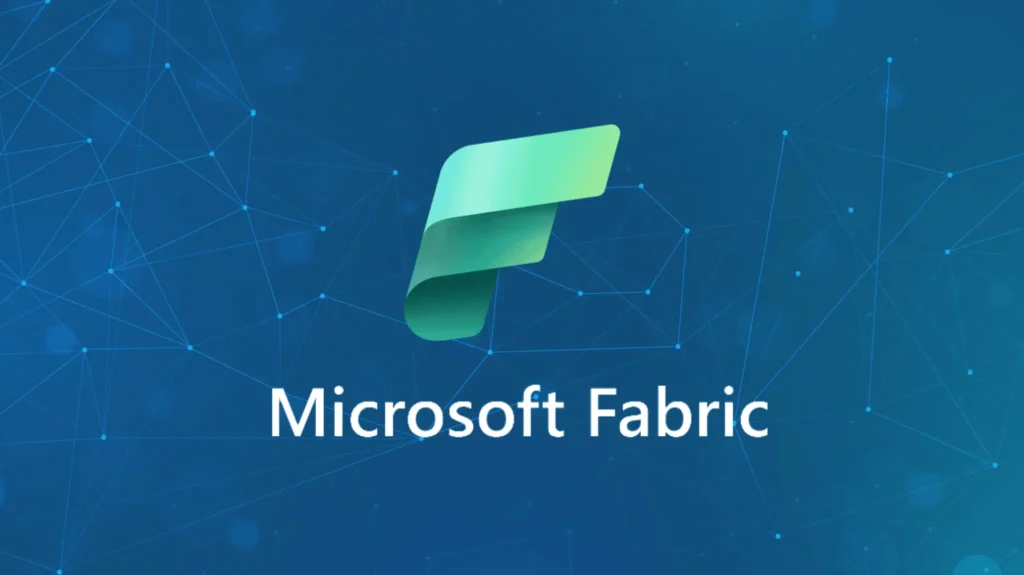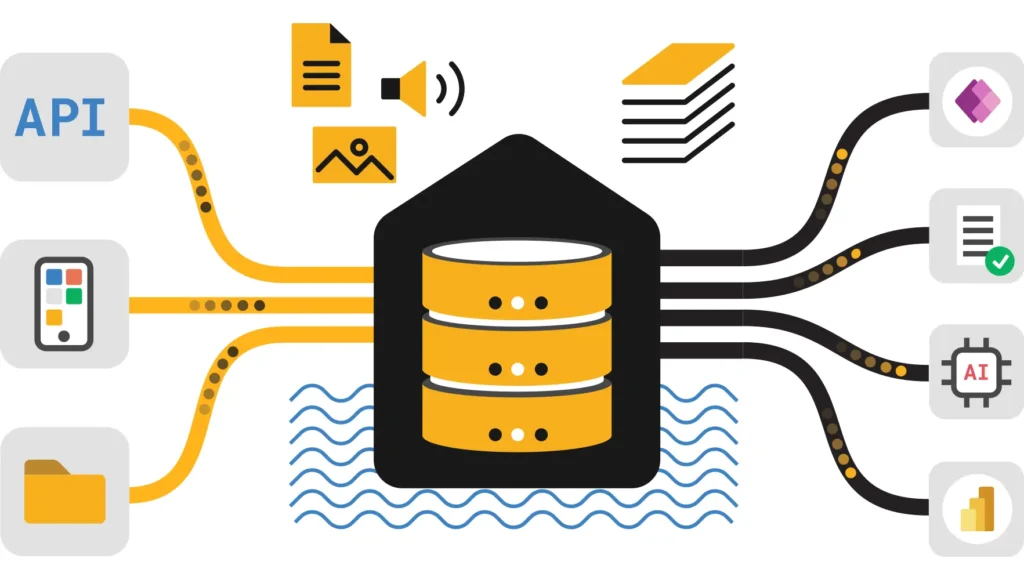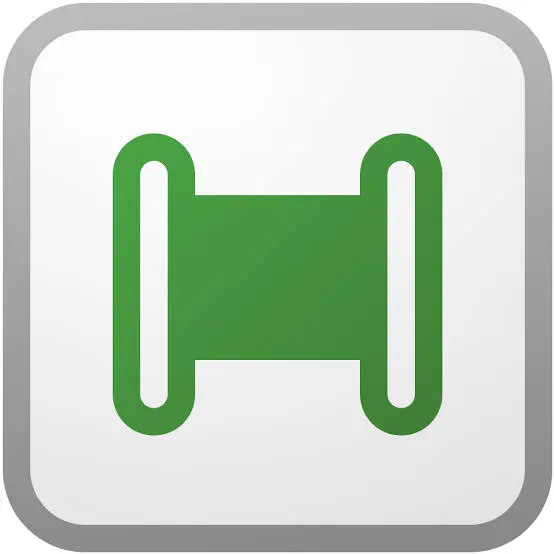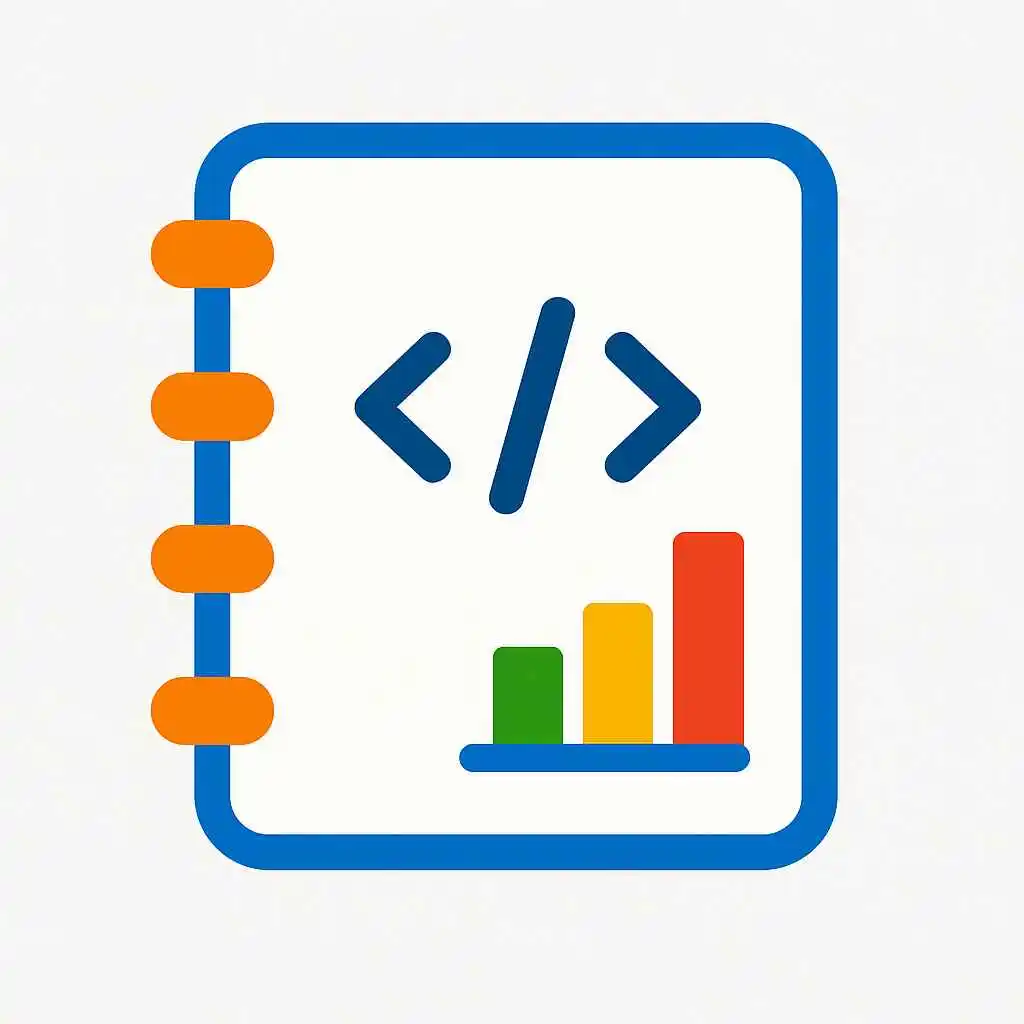Definitive guide 2025: concepts, setup, transformation patterns, real-time routing, and operational recipes to use Eventstream in Fabric for streaming analytics and low-latency pipelines.
Intro Overview: What is Eventstream in Fabric
Eventstream in Fabric is a managed real-time streaming capability that captures, transforms, and routes events across the Fabric ecosystem. Consequently, it enables low-latency analytics, alerting, and enrichment while reducing the need for custom streaming infrastructure. Eventstream connects to sources, applies event processors, and delivers events to Lakehouse, message systems, or downstream analytics destinations.
Short takeaway: use Eventstream in Fabric to modernize real-time data flows with a low-code experience and integrated routing to Fabric destinations.
Capabilities Capabilities and where to use Eventstream – Eventstream in Fabric
Eventstream supports ingesting events from HTTP, Kafka, IoT Hub, or custom producers, applying transformations (enrichment, filtering, schema validation), and routing to sinks such as OneLake Delta tables, Service Bus, Event Hubs, or external endpoints. For example, use Eventstream for alerting pipelines, clickstream analytics, or streaming feature generation for ML.
Ingest
Handle diverse event sources with built-in connectors and HTTP ingestion endpoints.
Transform
Apply lightweight, low-latency transformations on the stream using event processors or mapping policies.
Route
Deliver events to OneLake Delta, messaging systems, or third-party sinks for further processing.
Therefore, Eventstream fits use cases where speed and operational simplicity matter more than complex batch processing.
Start Quick start: create an eventstream in Fabric
To create an Eventstream, open the Fabric portal, choose My workspace → New → Eventstream, then pick sources, define processors, and select sinks. Enhanced capabilities are recommended for richer transformations and management.
# High-level steps (conceptual) 1. Navigate to Fabric portal → New → Eventstream 2. Select source (HTTP, Kafka, IoT Hub) 3. Add processors (schema validation, enrichment) 4. Configure sinks (OneLake Delta path, Service Bus, Event Hub, webhooks) 5. Test with sample events and then publish
Always test with representative event payloads and monitor for schema drift before promoting to production.
Process Event processors and transformations – Eventstream in Fabric
Event processors are the core of Eventstream transformations. They perform enrichment, filtering, aggregation, and schema mapping. Use inline mapping for light edits, and route complex logic to downstream notebooks or stream processors when necessary.
Inline mapping and enrichment
For quick use cases, define mapping rules to rename fields, cast types, and add static metadata. This reduces downstream work and ensures consistent schemas.
Complex processing patterns
For aggregations or heavy computations, route minimal processed events to OneLake and then use notebooks to perform batch or micro-batch computations. Consequently, you keep event latency low while still supporting richer analytics.
Route Routing and sinks: where event data can go
Eventstream can route events to multiple destinations simultaneously. Common sinks include:
- OneLake Delta tables for analytics and time-series retention
- Event Hubs or Service Bus for downstream processing or third-party consumers
- Webhooks or REST endpoints for integrations and notifications
- Blob or ADLS paths for archival
Additionally, consider routing a copy to an errors sink for malformed payloads and to an audit sink for traceability.
Patterns Design patterns for Eventstream in Fabric
Apply proven patterns to make event pipelines resilient and observable. For example, use topic partitioning, idempotent writes, and a two-stage pattern that publishes raw events and then runs deterministic transforms.
Two-stage pattern: raw then curated
Route raw events to a Delta raw_events table, and then run scheduled notebooks or Dataflow Gen2 jobs to validate, enrich, and write curated event views for analytics. This approach separates ingestion from business logic and therefore improves reliability.
Idempotency and deduplication
Include event IDs and apply Delta merge patterns in downstream steps to deduplicate and to ensure idempotent results, especially when sources may replay events.
# Example conceptual flow 1. Eventstream writes raw events to lakehouse.raw_events 2. Notebook reads new events, dedupes on event_id, enriches, and merges into curated.events
Scale Performance, scaling, and cost controls
Keep event payloads compact, and filter at the source when possible to reduce processing and storage costs. Moreover, partition Delta sinks by time windows to enable efficient compaction and retention.
- Minimize event size; remove unnecessary fields
- Partition sink tables by date or hour for efficient queries
- Archive raw events to cold storage when retention allows
- Monitor throughput and scale ingestion tiers accordingly
Finally, schedule heavy compaction and OPTIMIZE operations during off-peak windows to reduce contention with real-time ingestion.
Ops Operationalizing eventstream pipelines
Integrate Eventstream into Data Pipelines for scheduling, parameterization, and observability. Use pipeline variables to pass environment values and to connect Eventstream outputs to downstream notebook activities.
- Publish Eventstream and add it to a Fabric pipeline as an activity or trigger
- Supply runtime parameters such as environment and retention windows
- Configure retry and alerting policies for transient failures
- Instrument metrics: events/sec, processing latency, and sink write errors
For orchestration details, review the Data Pipelines guide: Data Pipelines in Fabric.
Trust Security, governance, and observability for event pipelines
Protect event data both in transit and at rest. Use Microsoft Entra for identity and RBAC controls, secure connectors with managed identities or service principals, and apply column-level masking for sensitive fields when routing to shared sinks.
- Encrypt events in transit and at rest
- Use least-privilege service principals for connectors
- Audit event processing and sink writes with logs and lineage
- Route PII to sanitized views or restricted tables
Moreover, register event sinks and processors in your governance catalog to enable impact analysis and compliance reviews.
Recipes Recipes and real-world use cases
Below are practical recipes you can apply immediately to build event-driven features and dashboards.
Recipe A — Clickstream pipeline to real-time dashboard
1. Event producers send click events to Eventstream HTTP endpoint 2. Eventstream applies schema validation and drops noisy fields 3. Route raw events to lakehouse.raw_clicks and to a streaming sink for near-real-time metrics 4. Notebook aggregates per-minute metrics and writes to curated.clicks_minute for dashboards
Recipe B — Anomaly detection and alerting
1. Stream telemetry events to Eventstream 2. Processor applies simple threshold filters and tags anomalies 3. Route anomalies to Service Bus for alerting and to OneLake for forensic analysis
These recipes combine Eventstream with notebooks and pipelines; review Transform Notebooks and Dataflow Gen2 guides for complementary transformation patterns: Transform Notebooks, Dataflow Gen2.
FAQ Frequently asked questions about Eventstream in Fabric
Which sources can I ingest with Eventstream?
Common sources include HTTP producers, Kafka, IoT Hub, and custom producers; check Fabric documentation for connector details and throughput limits.
Can Eventstream write directly to Delta lakes?
Yes. Eventstream can deliver events to OneLake Delta tables for low-latency analytics while also routing copies to messaging systems or webhooks.
How do I handle late-arriving or out-of-order events?
Design downstream notebooks or stream processors to deduplicate and to apply event-time windows with tolerances; include event_id and event_time metadata to enable correct ordering and idempotent merges.
Where to learn more and see official examples?
Read Microsoft Learn Eventstream docs and sample repos; for complementary patterns consult internal tutorials: Fabric Lakehouse Tutorial, Data Pipelines in Fabric, and Transform Notebooks.